Buyers
Please find listed below details of the features on the platform.
A ‘how-to’ section to help you complete your steps.
Dashboard
Your dashboard displays an overview of your transactions, revenue, recent product views, active briefs and product history.
We will continue to add additional value to this dashboard as data grows.
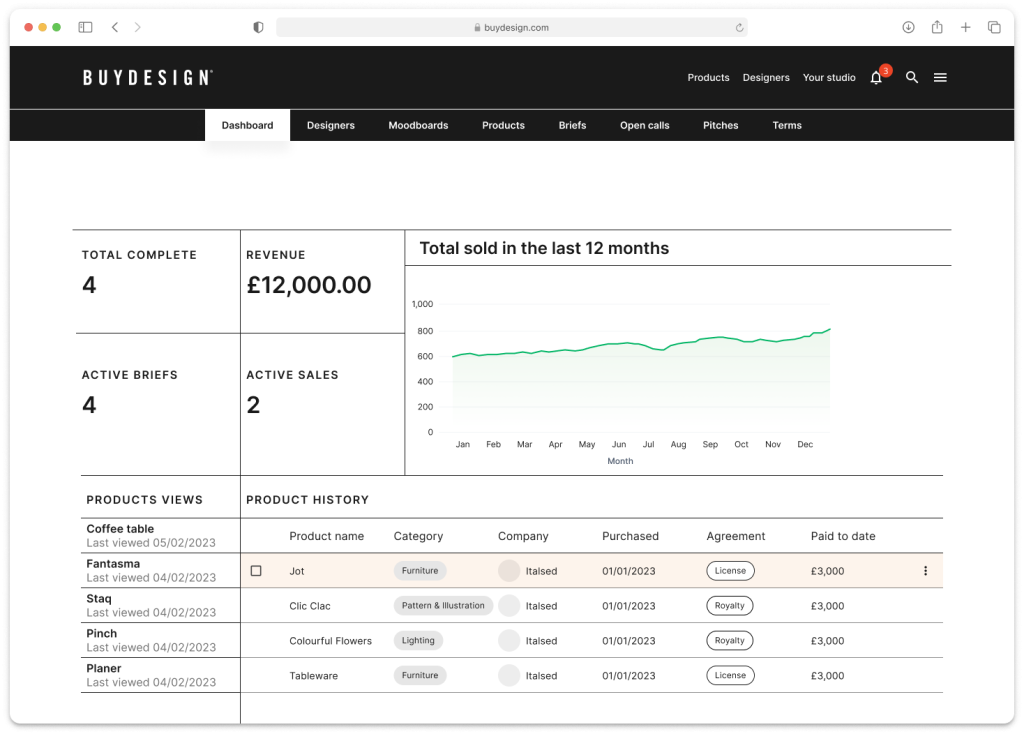
Designers
You can discover and collaborate with designers in several ways.
Discover designers by viewing products
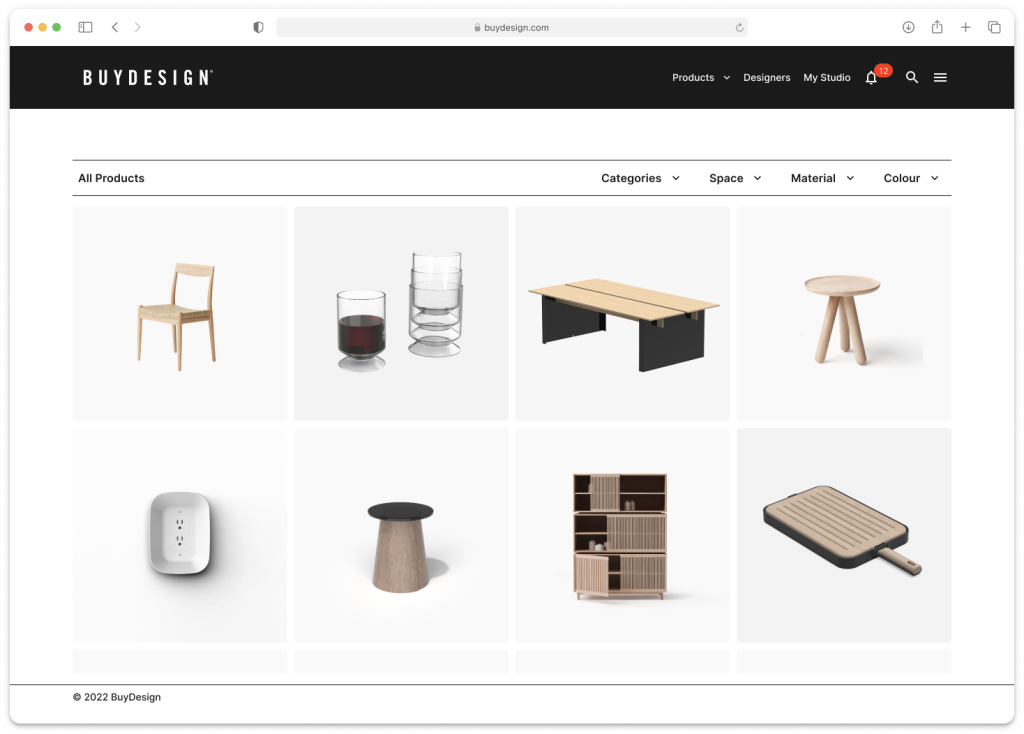
You can view products designers have uploaded to the marketplace. Viewing a product will allow you to also view the designer’s profile.
Discover designers from the designer A-Z
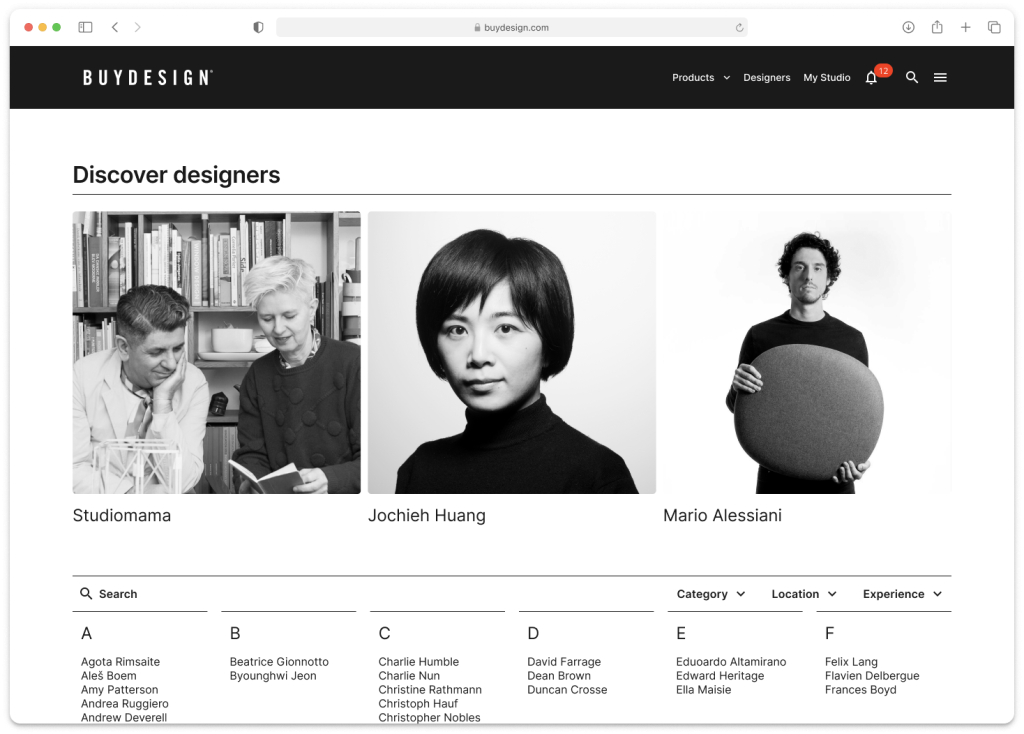
View all designers in the designer A-Z. You can sort and filter by categories, location and experience.
Add designers to your studio and brief them.
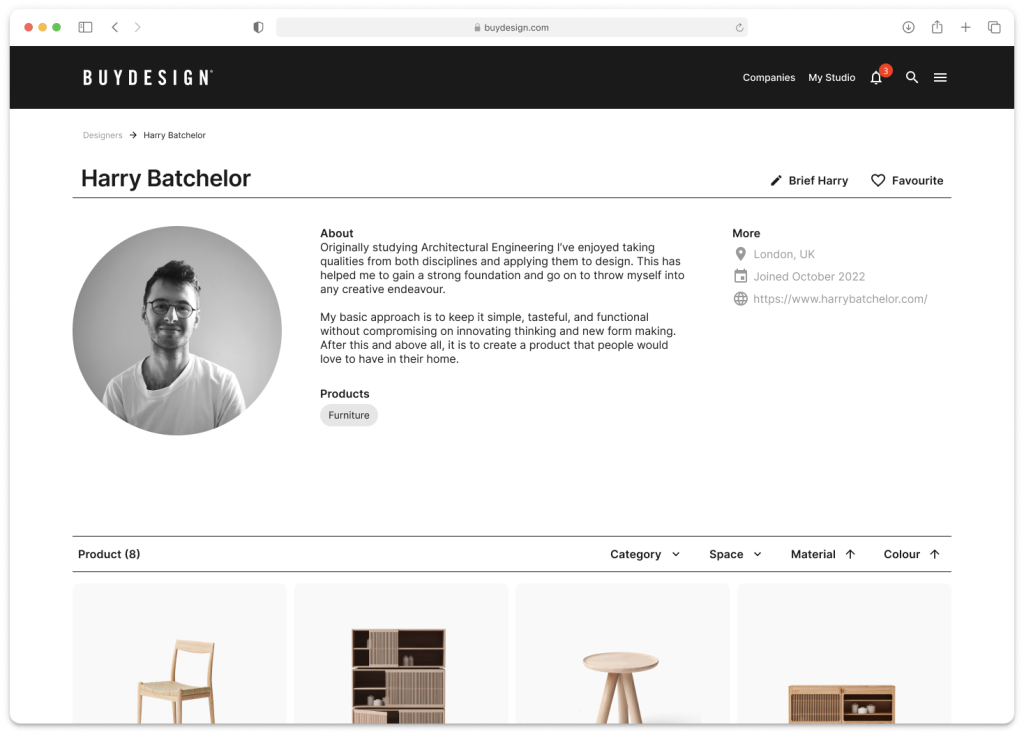
When viewing a designer’s profile, you can simply add that designer to your studio by clicking the favourite button. You can add as many designers as you wish and you can filter the designers in your studio by name, category, location, experience, products and briefs.
- You can select a single designer to brief directly
- You can select multiple designers to brief directly with the same brief.
Invite a designer to join BuyDesign
Within your studio, you can invite a designer personally to join your studio. They will receive an email inviting them to register on BuyDesign.
Moodboards
A mood board is a great way to create a collection of products from the marketplace on BuyDesign. It can be based on a subject, such as a seasonal collection, material or category.
- Create a mood board and add a name and description.
- Add products directly from the market or the designer’s profile.
- Share mood boards, invite your colleagues (who must be registered buyers in your team) to view, edit and collaborate on your mood board.
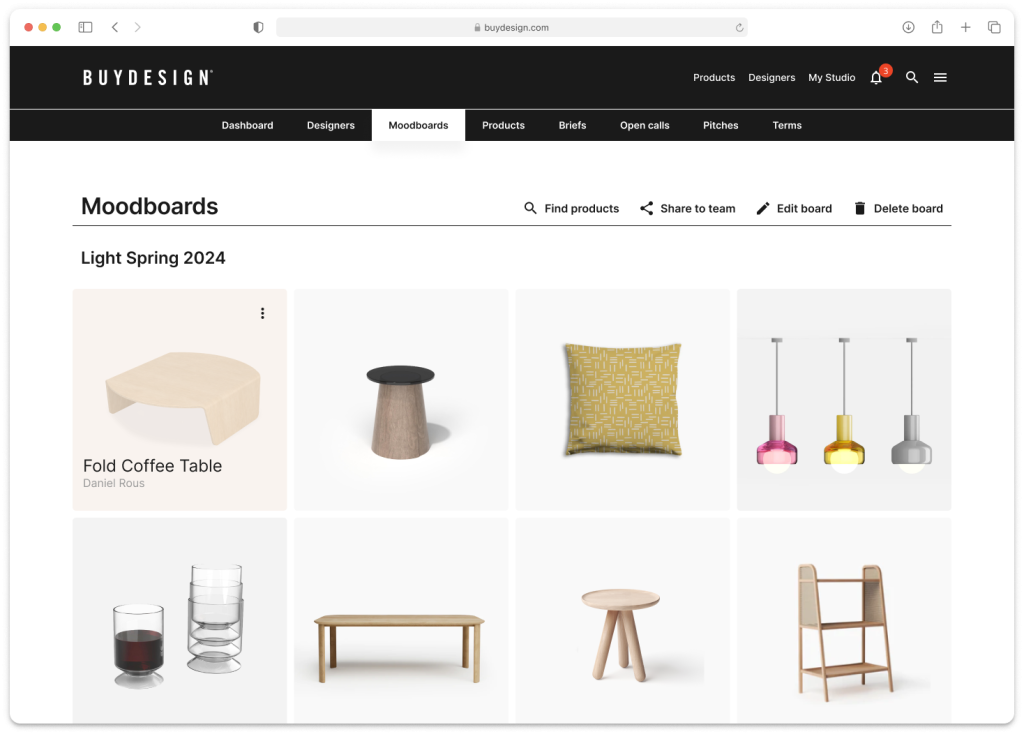
Products you have purchased
Here you will find all the products you have created an agreement with a designer for, including products from the marketplace, briefs, open calls and pitches — they are all accessed here, along with the design files, communications and agreements.
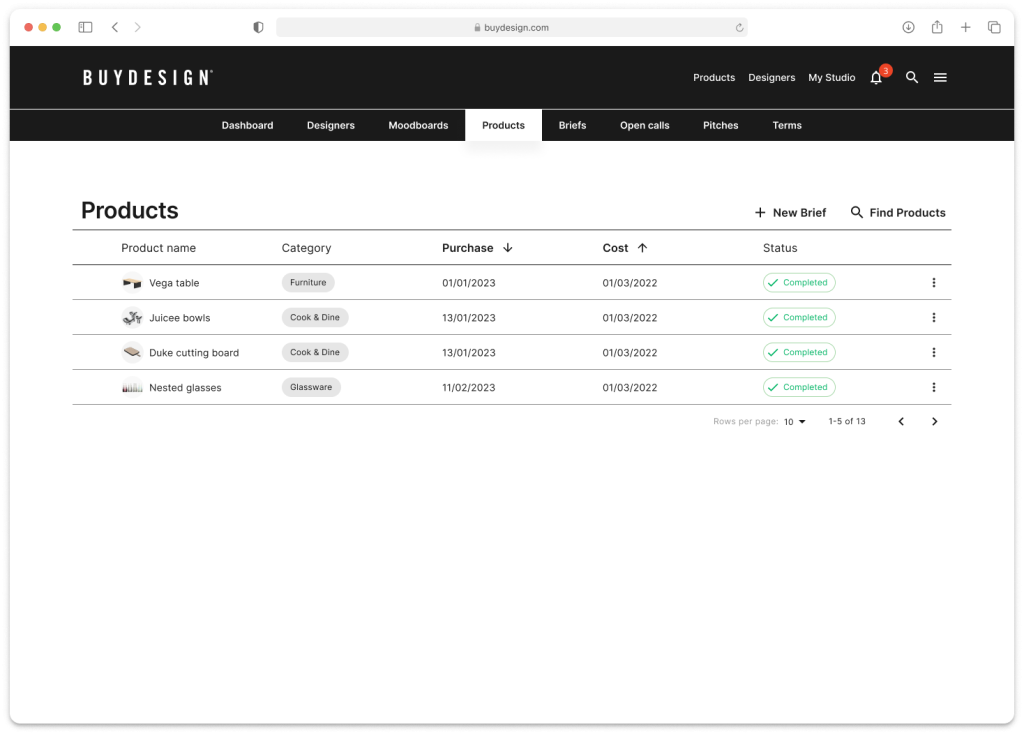
Briefs
Here you will find all the briefs you have created, developed and negotiated with the designer.
- Briefs to a single designer
- Briefs to multiple designers
Create new brief
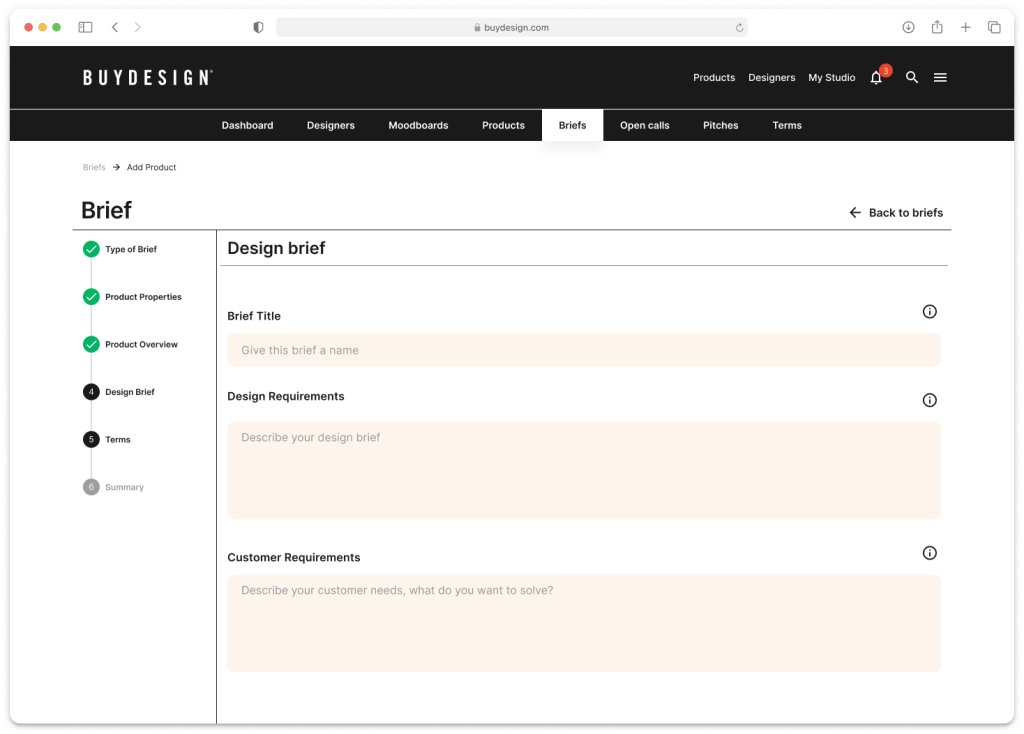
- Start a new brief or use one you’ve created before and give it a new name.
When creating a new brief, we have developed a detailed form. More information supplied creates a clear direction for the designer. We have included the following, for example, and more…
- Design requirements
- Customer requirements
- Product properties
- Commercial requirements
- Technical considerations
Add your terms and conditions
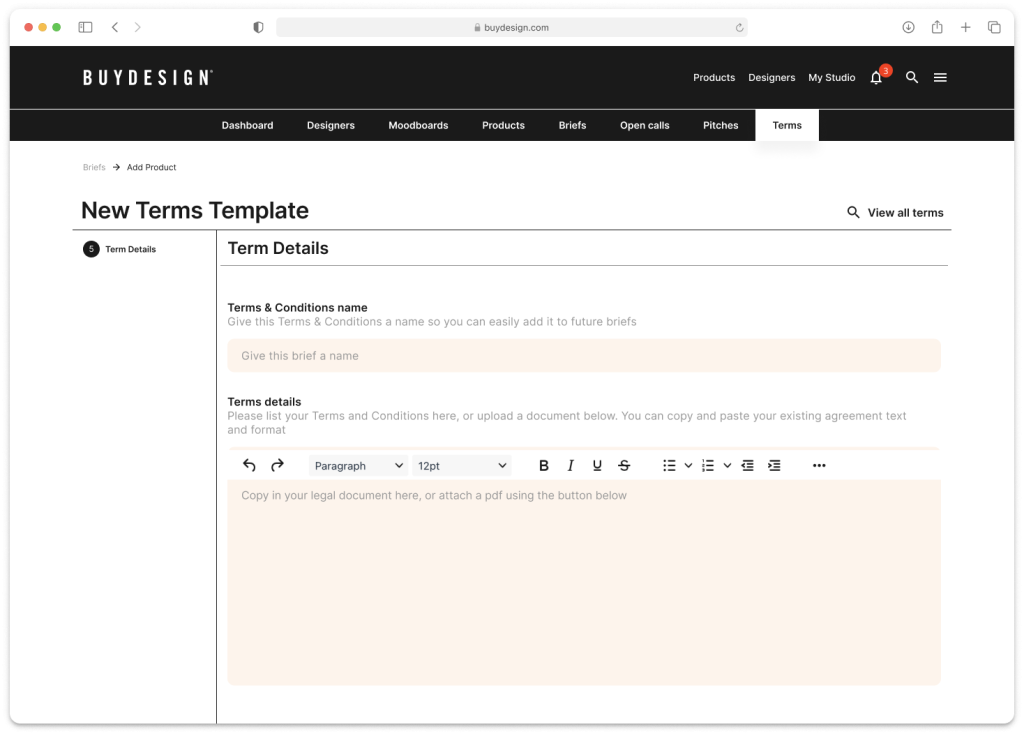
- Create new terms
- Select and edit ones from a previous agreement and save them as new
- Copy and paste your existing agreement text and format it accordingly.
- Upload a company document as a .pdf to accompany the agreement. This will be attached to the final document for signing.
Open Calls
An open call is a brief to all the designers registered on the platform. An open call is usually used by buyers when they are requesting product ideas for a general theme, not too specific. This allows the buyers to reach out to the designers to propose ideas based on a loose idea; not all designers will reply.
- Create the open call by completing the form
- Submit your open call
- Your open call will appear on your profile
- Designers will be notified
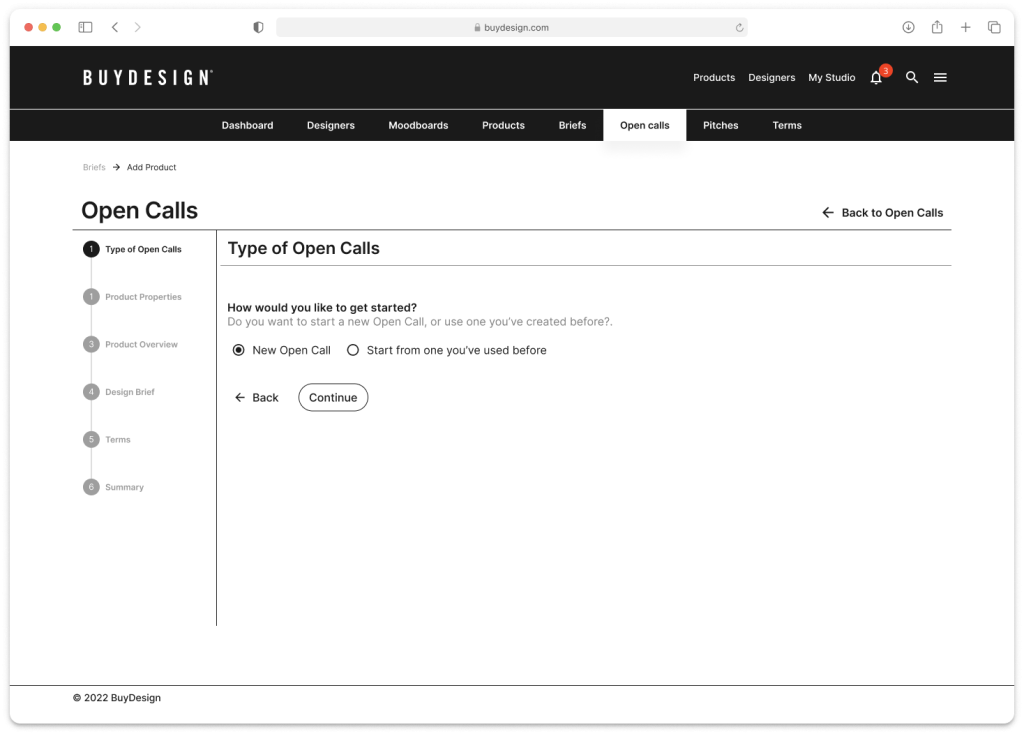
Receiving proposals from an open call
- Proposals will be received within the open call tab
- You will be notified via email and in notifications inside your account
- You will be able to filter by category, deadline and more…
- You can view or reject the open call
Rejecting an open call
Select reject and add a personal message to the designer or send the standard message supplied. The designer will be notified.
Add your terms and conditions
- Create new terms
- Select and edit ones from a previous agreement and save them as new
- Please copy and paste your existing agreement text and format it accordingly.
- Upload a company document in .pdf format to accompany the agreement. This will be attached to the final document for signing.
Pitches
Pitches are a very popular feature for buyers on BuyDesign. Pitches allow designers to pitch directly to your business an idea they believe you would be interested in, securely and privately. Many companies receive unsolicited emails from designers, which need to be replied to for courtesy and legal reasons the direct pitch feature allows you to.
- View all pitches within your studio pitch tab
- Filter by name, categories and more…
Rejecting a pitch
Select reject and add a personal message to the designer or send the standard message supplied, the designer will be notified.
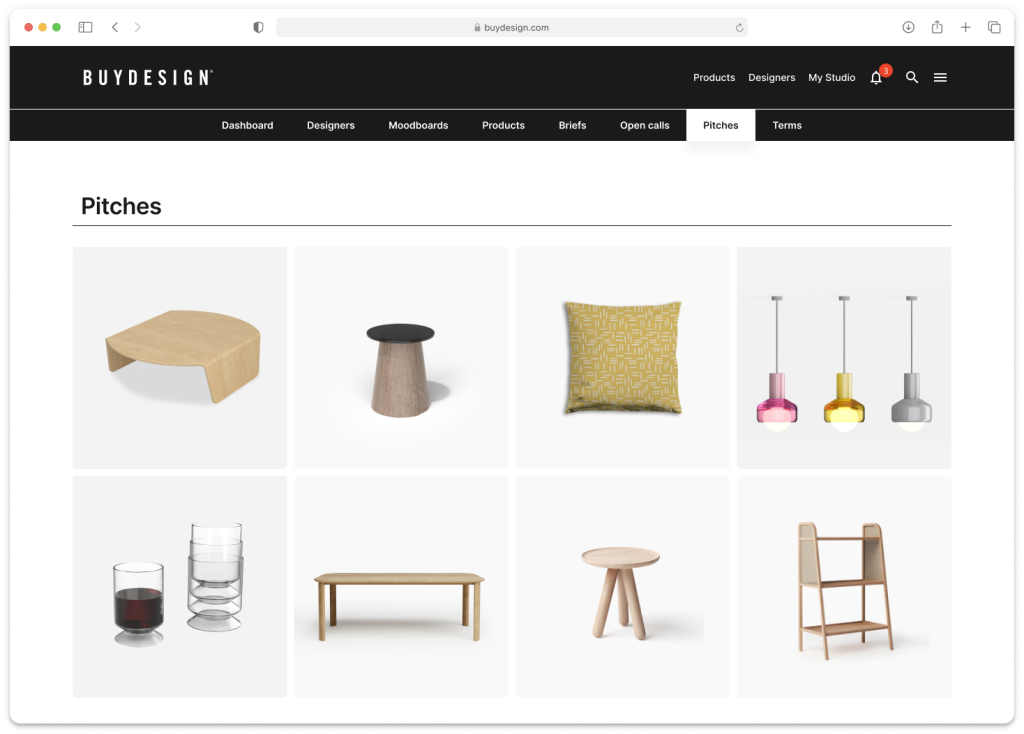
Terms and conditions, “Your agreement”
All agreements are between you, the buyer and the designer. Agreements can be negotiated with the designer at any point via chat and messaging. The agreements are signed on the platform.
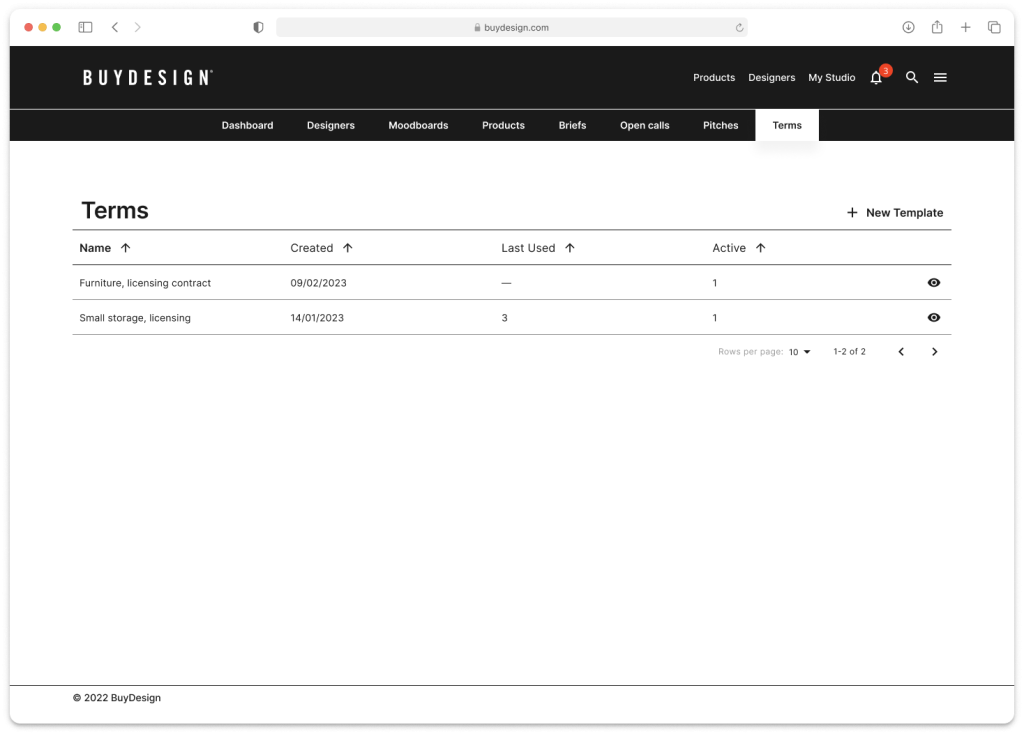
You can pre-load your standard T&Cs inside your studio terms tab. Allowing you to create a library of your standard agreements, so you can reuse them each time or edit them, saving time when you’re creating a new brief.
Each time you attach an agreement to a product and the agreement is signed, the agreement will always remain attached to that transaction for your future reference. You can always create new T&C when creating a new brief, open call or purchasing a product from the marketplace. You can select and edit ones from a previous agreement and save them with a new name.
Add your terms and conditions
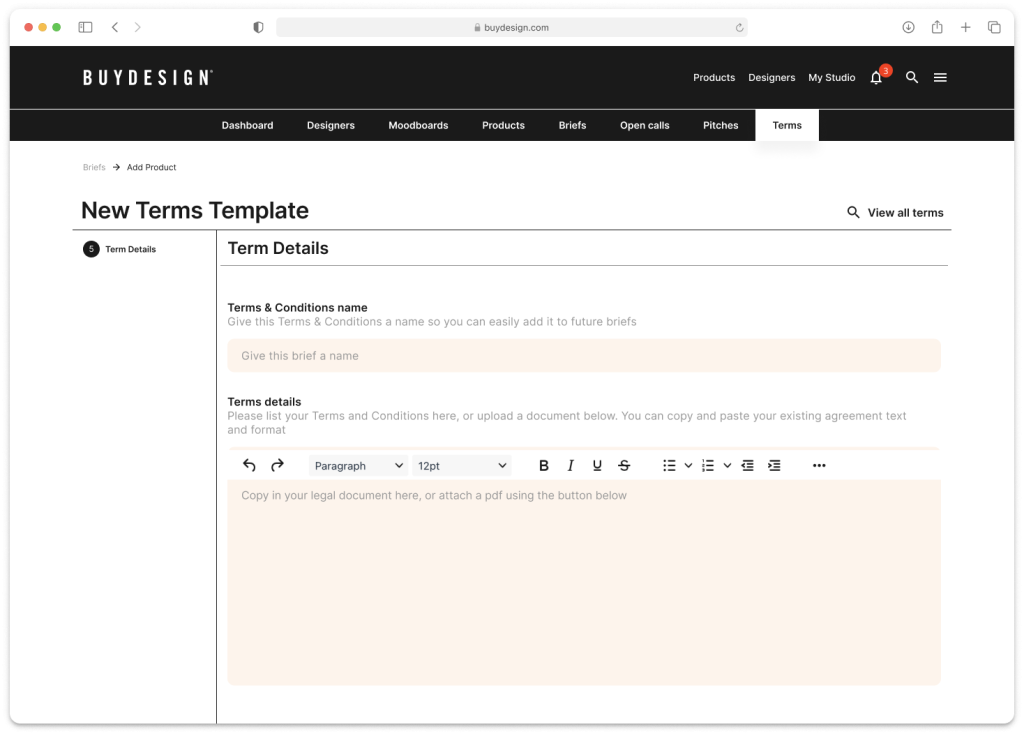
- Create new terms
- Copy and paste your existing agreement text and format it accordingly.
- Upload a company document as a .pdf to accompany the agreement. This will be attached to the final document for signing.